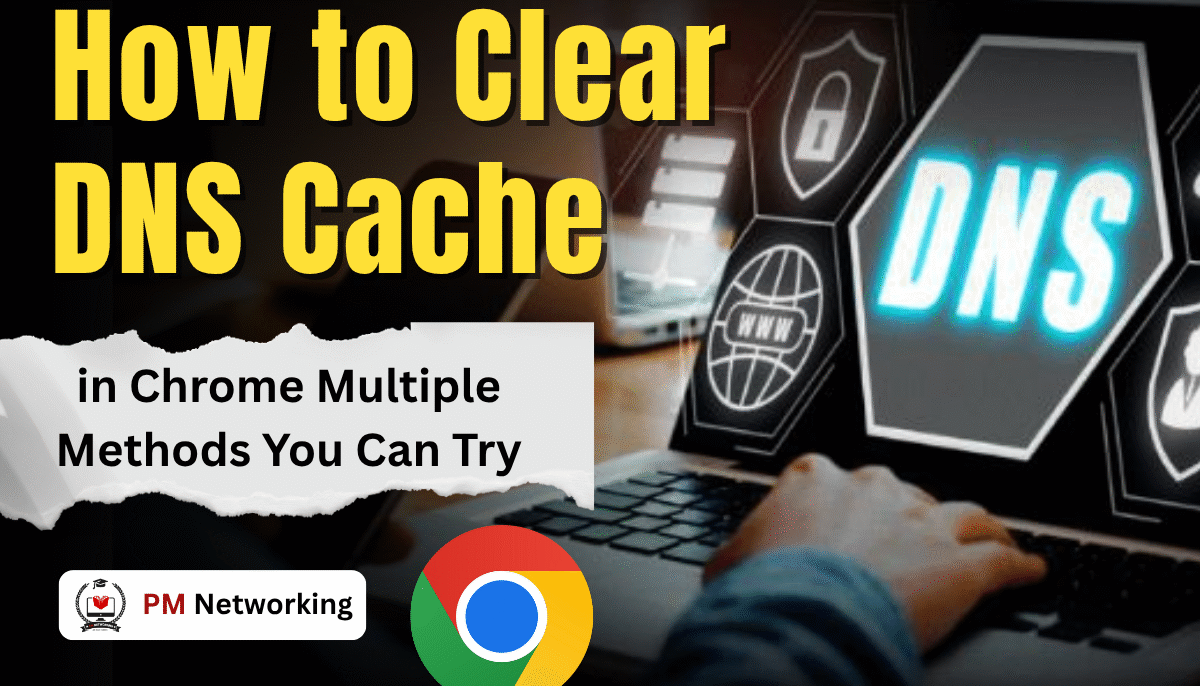
You are trying to open a website in Chrome, and for some reason, it refuses to load correctly. Perhaps it is showing an old version, perhaps the page keeps timing out, or perhaps you are staring at a message, “This site can’t be reached” error. I have experienced this multiple times, and one of the easiest ways to fix it is by clearing the DNS cache.
If you are thinking what that means and how to do it, don’t worry. In this article, I will guide you through multiple methods to clear Chrome’s DNS cache so you can get a smooth browsing experience.
What is a DNS Cache (and Why Clear It)?
Before we move ahead with methods to clear DNS cache, let me quickly explain to you what DNS cache is. DNS, or Domain Name System, is basically the Internet’s phonebook. When you type a website address like pmnetworking.in, Chrome looks up the corresponding IP address to find the server where that website lives.
To make your browsing experience faster, Chrome and your operating system save these lookups in something called DNS cache. This way, it doesn’t have to look up the same address again and again.
The problem with this is that when this cache gets outdated or corrupted. That’s when you see issues like:
The problem? This cache sometimes gets outdated or corrupted. That’s when you see issues like this. Clearing your DNS cache gives Chrome a “fresh start”
Clearing the DNS cache basically gives Chrome a “fresh start.”
Method 1: Clear DNS Cache Inside Chrome
The easiest and quickest way to clear DNS cache is inside Chrome. Here’s how you can do it:
- Open Chrome and launch a new tab.
In the address bar, type:
chrome://net-internals/#dns
- and hit Enter.
- You’ll land on Chrome’s DNS tool. Look for the button labeled Clear host cache and click it.
If you want to go a step further, also visit:
chrome://net-internals/#sockets
- and click Flush socket pools. This clears active connections that might be holding onto old data.
This method usually fixes most Chrome-specific DNS issues for me.
Method 2: Clear DNS Cache on Your Computer (Windows)
Sometimes the problem isn’t just Chrome—it’s your whole system. Windows keeps its own DNS cache, and if that’s outdated, clearing it can help.
Here’s what to do:
- Press Win + R, type cmd, and hit Enter to open Command Prompt.
In the window that appears, type:
ipconfig /flushdns
- and press Enter.
- You should see a message that says:
“Successfully flushed the DNS Resolver Cache.”
Now restart Chrome and try opening the website again.
Method 3: Clear DNS Cache on macOS
If you’re on a Mac, the steps are slightly different but just as easy.
- Open Terminal (you can find it via Spotlight search).
Type the following command and hit Enter:
sudo killall -HUP mDNSResponder
- Enter your Mac’s password when prompted.
That’s it—your Mac’s DNS cache is now cleared.
Method 5: Use Chrome Settings Reset
At last, you can reset Chrome itself. This will clear not only DNS but also cached browsing data that might interfere with loading websites.
Here’s how:
- Open Chrome and click the three dots in the top-right corner.
- Go to Settings > Reset settings > Restore settings to their original defaults.
- Confirm by clicking Reset settings.
This will wipe things like cookies and cache, but sometimes it’s the only way to fully refresh Chrome.
Final Thoughts
Clearing the DNS cache might sound a bit technical, but once you do it multiple times, it becomes second nature. I have personally fixed countless Chrome problems with these methods, and it usually takes less than a minute.
So the next time you face such problems, don’t get frustrated. Try out one of these methods– clear your DNS cache, flush your system DNS or reset your DNS settings. Chances are, you will be back online before you finish your coffee.



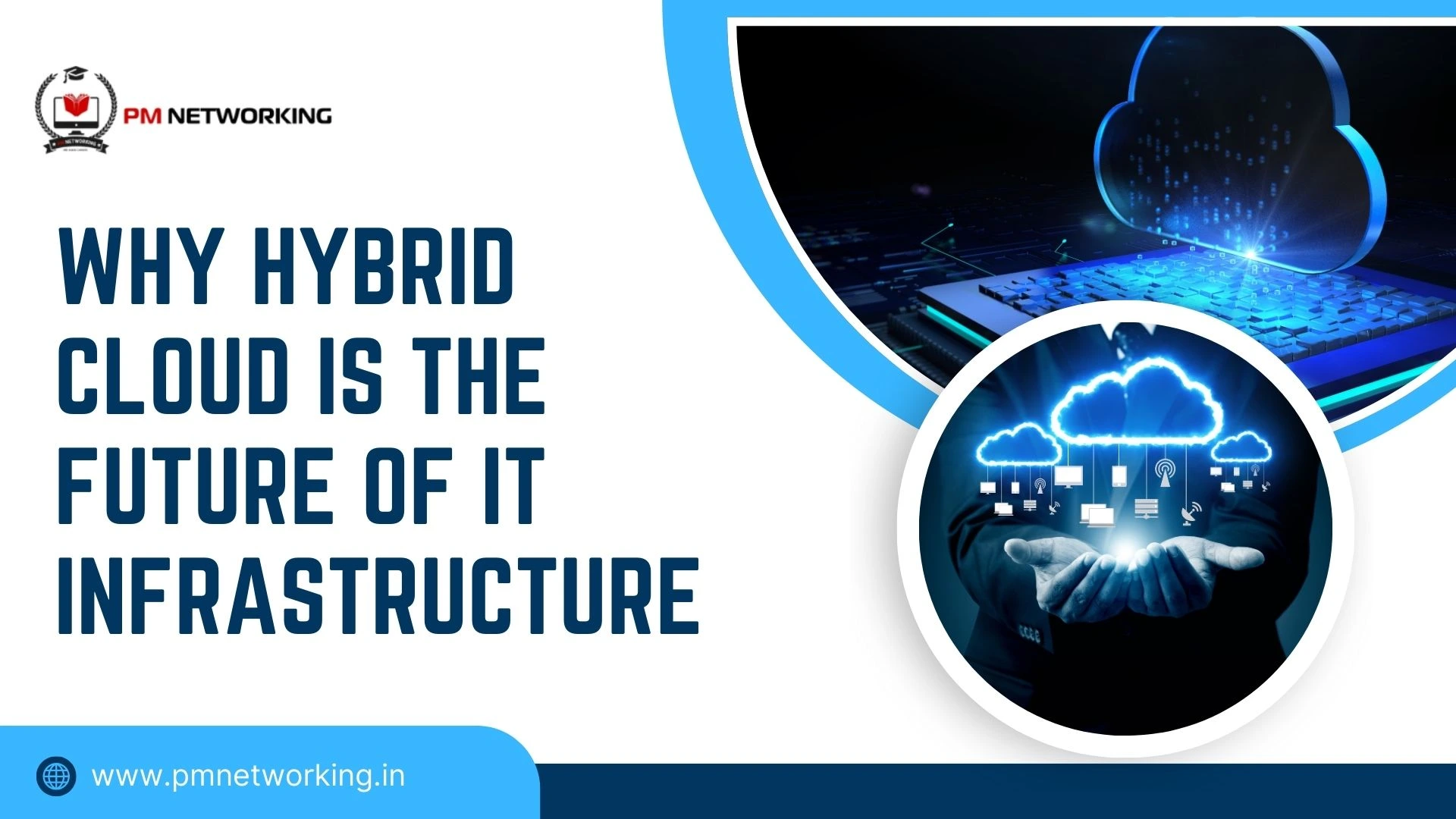
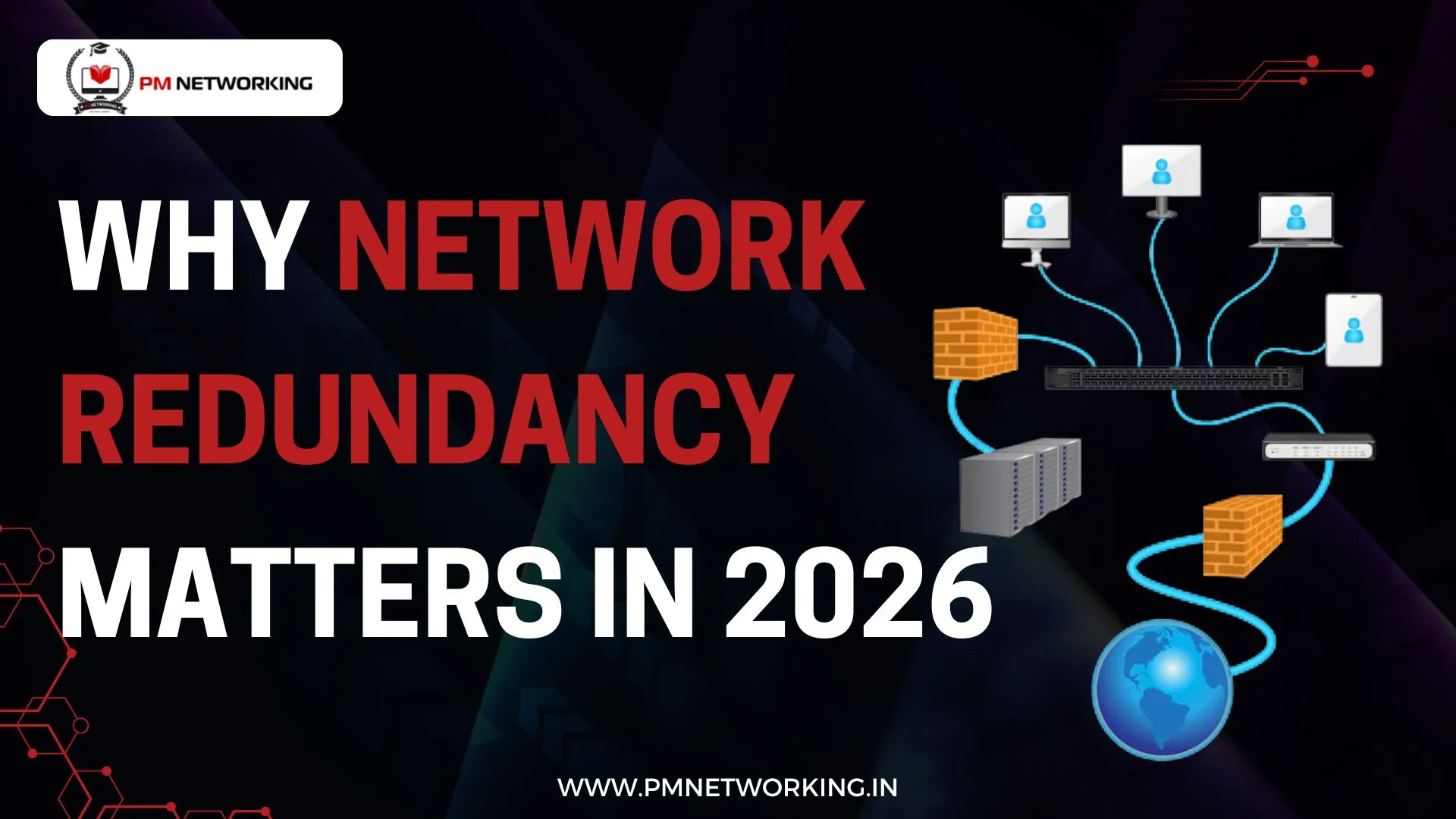
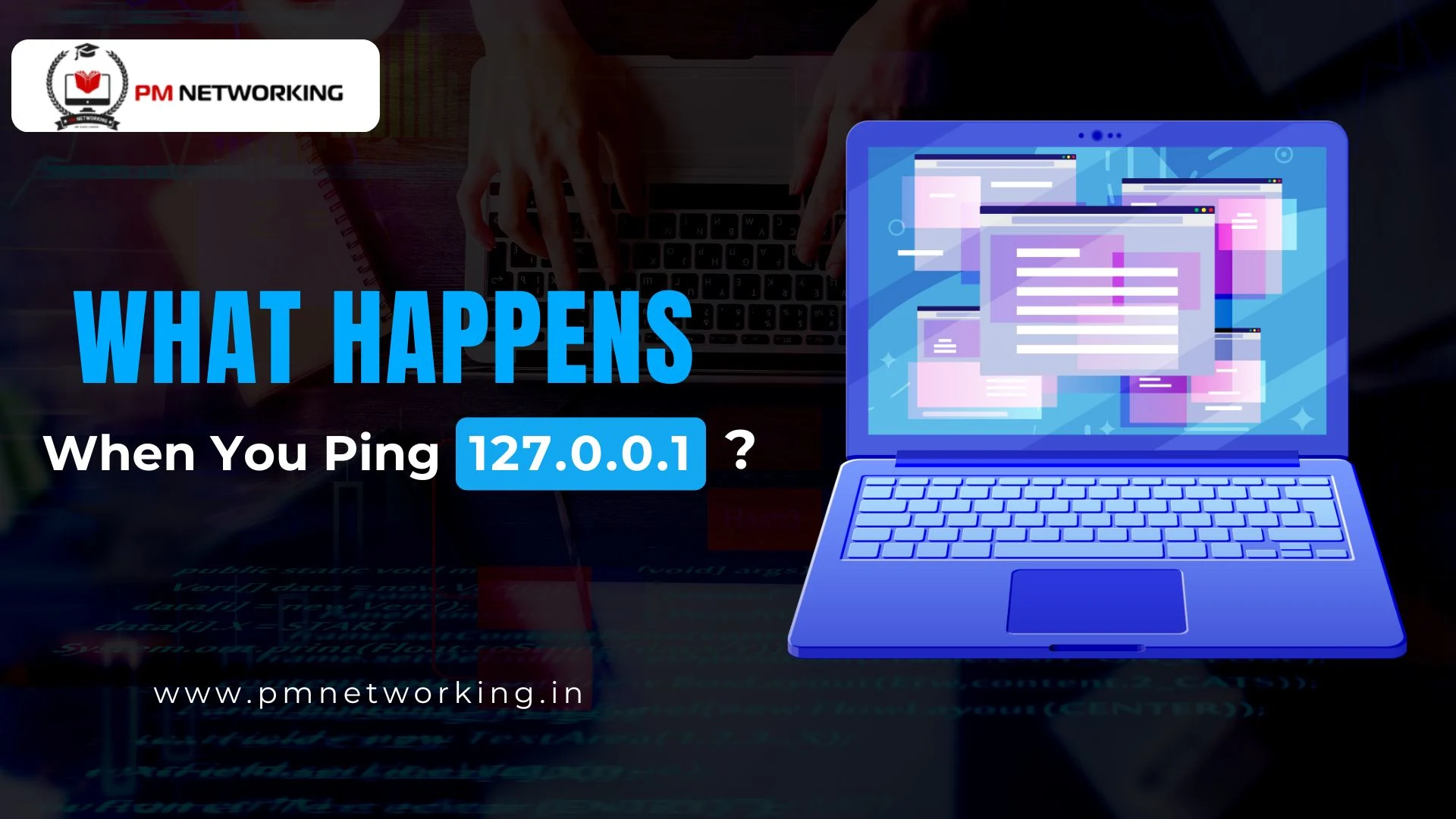
0 Comments