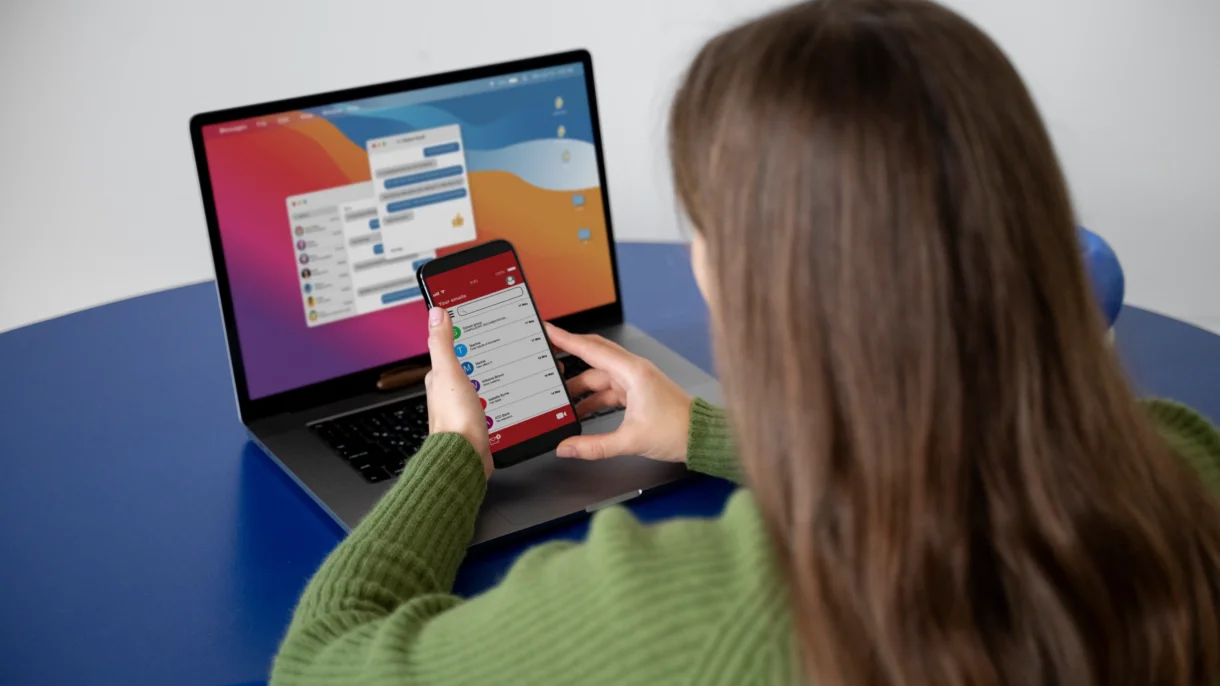
Have you ever had trouble opening a website even though your internet is working fine? Or maybe a page that usually loads fast suddenly takes forever? If this has happened to you, the issue could be related to something called the DNS cache. But don’t worry — it’s not a hard thing to fix, and in this tutorial, you’ll get to know how to clear the DNS cache in Chrome from your mobile device.
So, let’s get started!
What is DNS?
DNS stands for Domain Name System. It’s the internet’s phone book.
When you type in a website such as www.google.com into your browser, your device actually doesn’t understand that name. It uses an IP address instead. An IP address is a group of numbers that locate the website on the internet.
DNS is what translates the simple name (google.com) to an IP address (142.250.190.68), so your device knows where it is headed.
Also Read:- What is CCNA Certification and Why is it Important: Networking Certification
What is DNS Cache?
Now, here’s where the DNS cache comes in.
Each time you go to a website, your phone or computer is temporarily storing that DNS information. So, if you go back to that same site, it is going to load quicker because it does not have to ask the DNS system all over again — it just looks up the DNS info in its cache.
Pretty smart, right?
But sometimes the saved info (called a cache) becomes outdated or broken. That’s when websites start loading slowly or not at all.
So, what’s the solution? Clear the DNS cache! It’s like refreshing the memory so your device can get the most up-to-date information.
How to Clear DNS Cache on Chrome Mobile?
If you’re using Chrome on your Android phone or tablet, here’s a simple way to clear the DNS cache using a special Chrome tool called net internals dns.
Method 1: Use chrome://net-internals/dns on Mobile
- Open your Chrome browser on your Android device.
- In the address bar at the top, type this and press Enter:
- This brings up a hidden Chrome settings page. It is called net internals dns settings.
- Look for the button that shows “Clear host cache”, which is to the right.
- Tap it — and that’s it! Your DNS cache is cleared.
Most Android devices such as Samsung, OnePlus, Xiaomi, and similar ones work well with it.
Tip: This page also shows your Chrome net-internals/#dns history, which lists recent DNS lookups.
Method 2: Clear DNS Cache from Android Settings
If, for some reason, Chrome’s method doesn’t work for you, try this one:
- Go to your phone’s Settings.
- Tap on Network & Internet or Connections.
- Scroll down and tap on Private DNS.
- If there’s a domain entered (like dns.google), delete it and leave it blank.
- Hit Save.
That clears any saved DNS info and gives your phone a fresh start.
Method 3: Refresh DNS by Switching to Static IP
This method works by resetting your network settings a bit:
- Open Settings and navigate to Wi-Fi.
- Tap on the little gear icon next to the wi-fi network you are using.
- Tap Advanced or IP settings.
- Then change the IP Settings from DHCP to Static.
- You don’t have to fill in anything. Just select it to Static and hit save.
This triggers a refresh of your DNS and can fix loading issues.
Why Should You Clear the DNS Cache?
Although clearing your DNS cache may seem technical, it is very easy and a useful thing to do, especially on Android devices. Here are some reasons to do this from time to time:
1. Fixes Connection Issues
Sometimes websites stop loading or take forever to open. That’s because your device might be using old or incorrect info stored in the DNS cache. Clearing it helps your phone fetch the latest, correct details, making the website load properly again.
2. Keeps Website Info Updated
Websites can change their server locations or settings. If your device is using outdated DNS info, it might struggle to find them. By clearing the DNS cache, your phone can get fresh, updated info and connect to websites without any trouble.
3. Improves Privacy and Security
The DNS cache records the websites you recently visited. Clearing it regularly ensures your privacy, since it erases the record of your Internet history.
4. Helps with Network Troubleshooting
If you’re having strange issues with your internet connection, clearing the DNS cache is a smart first step. It can fix a lot of little bugs or glitches without needing anything complicated.
5. Supports Changes to DNS Settings
When you change to a new DNS server (like Cloudflare or Google DNS), clearing your DNS cache allows your device to start with the new settings fresh and makes everything work better and more smoothly.
Final Thoughts
Clearing your DNS cache might sound technical, but as you’ve seen, it’s actually really simple. Whether you’re on a mobile device using chrome://net-internals/dns mobile or on your computer checking chrome net-internals/#dns history, refreshing your DNS can fix problems and improve your online experience.
So if your favorite site won’t load in the future — try not to stress out. Probably all you need to do is follow one of the methods above and clear your DNS cache, and your internet should start working again.



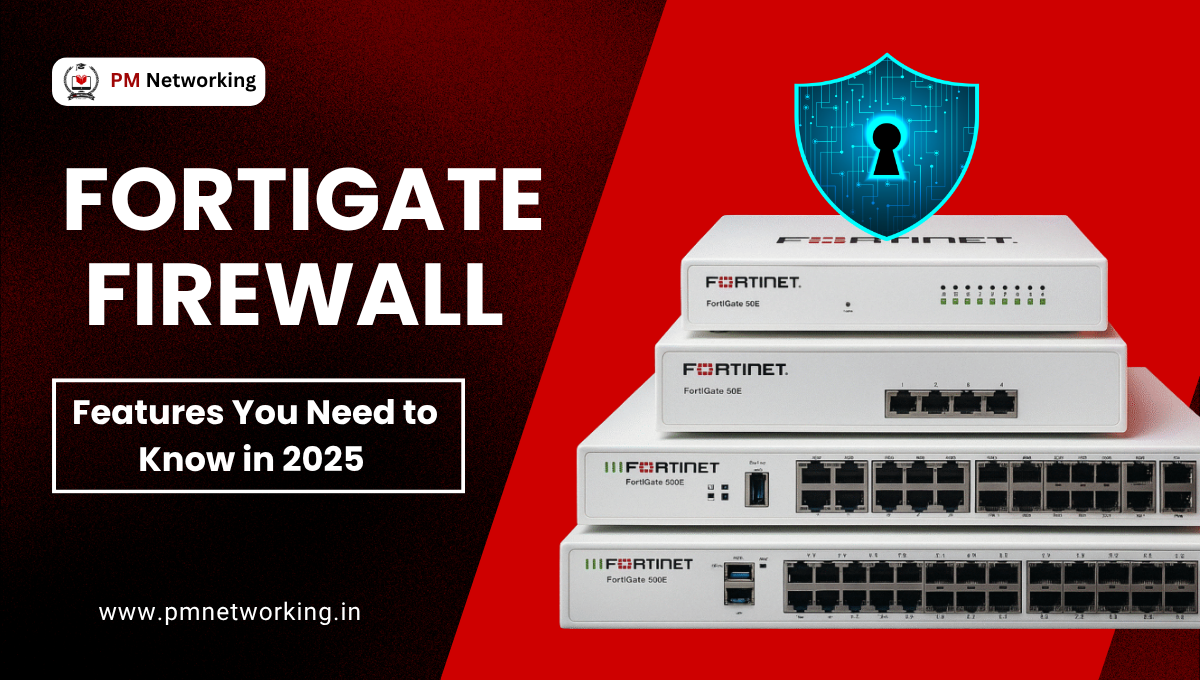

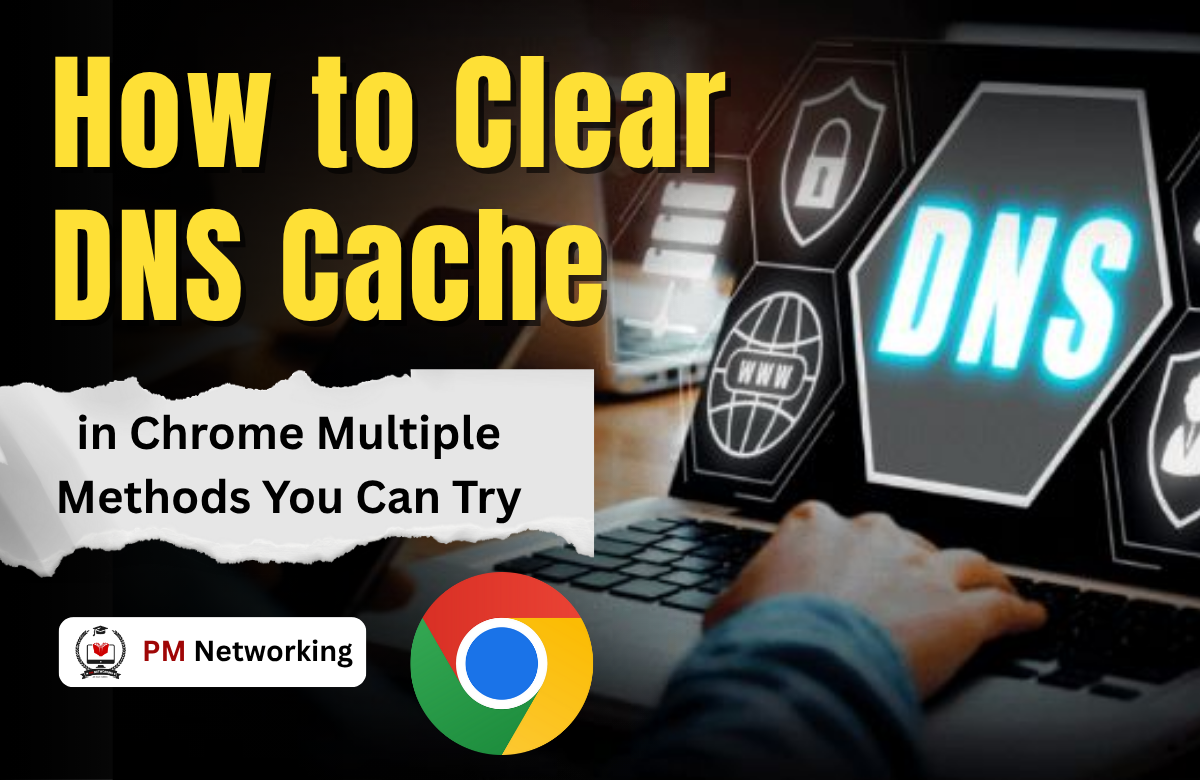
0 Comments