
If you’ve ever had trouble with your internet, resulting in web pages not loading, video buffering, printers not working, etc, you’ve been in a network problem. Resolving these types of issues is known as network troubleshooting.
To remediate these problems, network engineers and IT professionals utilise special tools referred to as Network Troubleshooting Tools. These network troubleshooting tools help determine why something isn’t working and ultimately assist with resolution as quickly as possible.
Within this guide, we will take a look at the ten most common tools for network troubleshooting, inclusive of how they work in simple terms so anyone can understand and be able to use them. Whether you are starting in IT or just trying to fix your Wi-Fi at home, these tools will assist you.
What Is Network Troubleshooting?
Network troubleshooting involves locating and addressing problems in a computer network. What is a network? A network is simply an arrangement of devices, such as computers, phones, printers, and servers, that are connected and work together to share information.
Whenever there is a problem with a network, whether it is a slow internet connection or certain devices are not functioning, you would follow a network troubleshooting methodology, which is simply a methodical approach to locating and resolving the problem.
Here are some common network troubleshooting steps:
- Check if the device is connected to the network.
- Test the internet connection.
- Find out where the problem is happening.
- Use network troubleshooting tools to get more information.
- Fix the problem or pass it on to someone else.
Now, let’s look at the tools that help you do this.
1. Ping
Ping is one of the simplest network troubleshooting tools. You use it to see if one device can talk to another over the network.
For example, if your computer can’t open a website, you can “ping” the website to see if it’s reachable. If the ping fails, you know there’s a problem with the connection.
It’s like sending a quick message and waiting for a reply. If you don’t get a reply, something’s wrong.
2. Tracert / Traceroute
After ping, the next step is usually tracert (on Windows) or traceroute (on Linux or Mac). This tool shows the path your data takes through the network.
Think of it like a GPS for your internet traffic. If the data gets stuck somewhere, this tool helps you find where the problem is.
It’s very helpful for finding slow parts of the network or broken connections.
3. Speed Test
If your internet feels slow, a speed test helps you find out how fast your connection really is. It shows your download and upload speeds.
You can use websites like Speedtest.net to do this. It’s a great way to check if you’re getting the speed you’re paying for from your internet provider.
This is one of the first network troubleshooting steps for slow internet problems.
4. IP Scanner
Every device on a network has a unique number called an IP address. An IP scanner looks at your whole network and tells you what devices are connected.
This is useful when you don’t know all the devices on your network. Maybe you can’t find a printer or someone added a new computer without telling you.
An IP scanner helps you find missing devices, wrong settings, or even unauthorized users.
5. Whois
Whois is a tool that tells you who owns a website or IP address. For example, if you see strange traffic coming from a certain IP address, you can use Whois to look up more information about it.
This is pretty much how you would look up the person who owns a house by searching their address. It is common to see the contact details, the corporation running it and other useful pieces of information.
Many websites offer free Whois tools, and it’s great for checking domain names too.
6. PuTTY / TeraTerm
If you need to connect to a server or network device (like a switch or router), you might use a tool like PuTTY or TeraTerm.
These tools open a command-line window where you can type commands to control the device. It’s kind of like talking directly to the brain of the device.
They’re especially useful for Linux servers and are a must-have for many network pros.
7. Subnet and IP Calculator
Sometimes, you need to figure out how many IP addresses you have in your network or what range they cover. That’s where a subnet calculator comes in.
This tool helps you calculate network ranges and make sure you’re not using the same IP address twice. That can cause major issues.
You can find both web-based and downloadable versions of these calculators. They’re simple, but super helpful when planning or checking your network.
8. Nslookup
When you type “google.com” into your browser, your computer has to find the correct IP address for that website. This is done using something called DNS (Domain Name System).
If your computer can’t find the IP, websites won’t load. The nslookup tool checks if DNS is working.
You can use it to test if your DNS server is giving you the right answer. If not, you’ll know your DNS settings may be the problem.
9. Netstat
Sometimes you need to see what your computer is doing on the network. That’s what netstat is for.
It shows you what connections your computer has open, what ports are in use, and which programs are using them.
This helps check if your system has unwanted or suspicious connections. It’s a key network troubleshooting tool for security and performance issues.
10. Wireshark (Bonus)
If you’re ready to dive deeper, Wireshark is one of the most powerful tools out there. It lets you look at all the traffic going over your network, packet by packet.
It can seem complex at first, but once you learn how to use it, it gives you full control and visibility. It’s used by professionals to diagnose tricky problems or catch hackers.
Final Thoughts
Whether you’re a student, a beginner in IT, or just someone trying to fix home Wi-Fi, knowing how to use network troubleshooting tools can save you a lot of time and stress.
Here’s a quick recap of the top 10 tools we covered:
- Ping – test basic connectivity.
- Tracert/Traceroute – see the path of your data.
- Speed Test – check your internet speed.
- IP Scanner – find all devices on your network.
- Whois – learn who owns a domain or IP.
- PuTTY/TeraTerm – connect to devices remotely.
- Subnet Calculator – manage IP addresses.
- Nslookup – test DNS issues.
- Netstat – view open ports and connections.
- Wireshark – deep network analysis.
All of these tools are useful for different network troubleshooting steps and when used together, they create a solid network troubleshooting methodology.
Build your toolkit and practice with these tools, you’ll be solving network issues like a pro in no time!


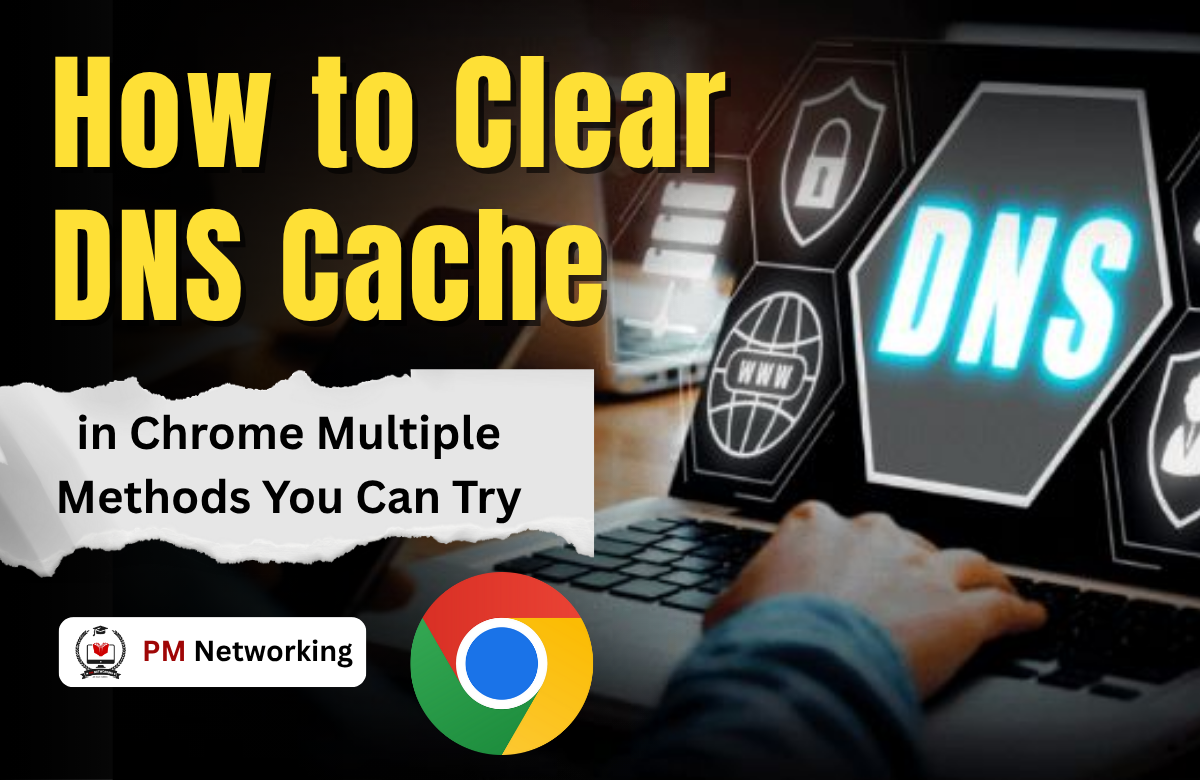



0 Comments